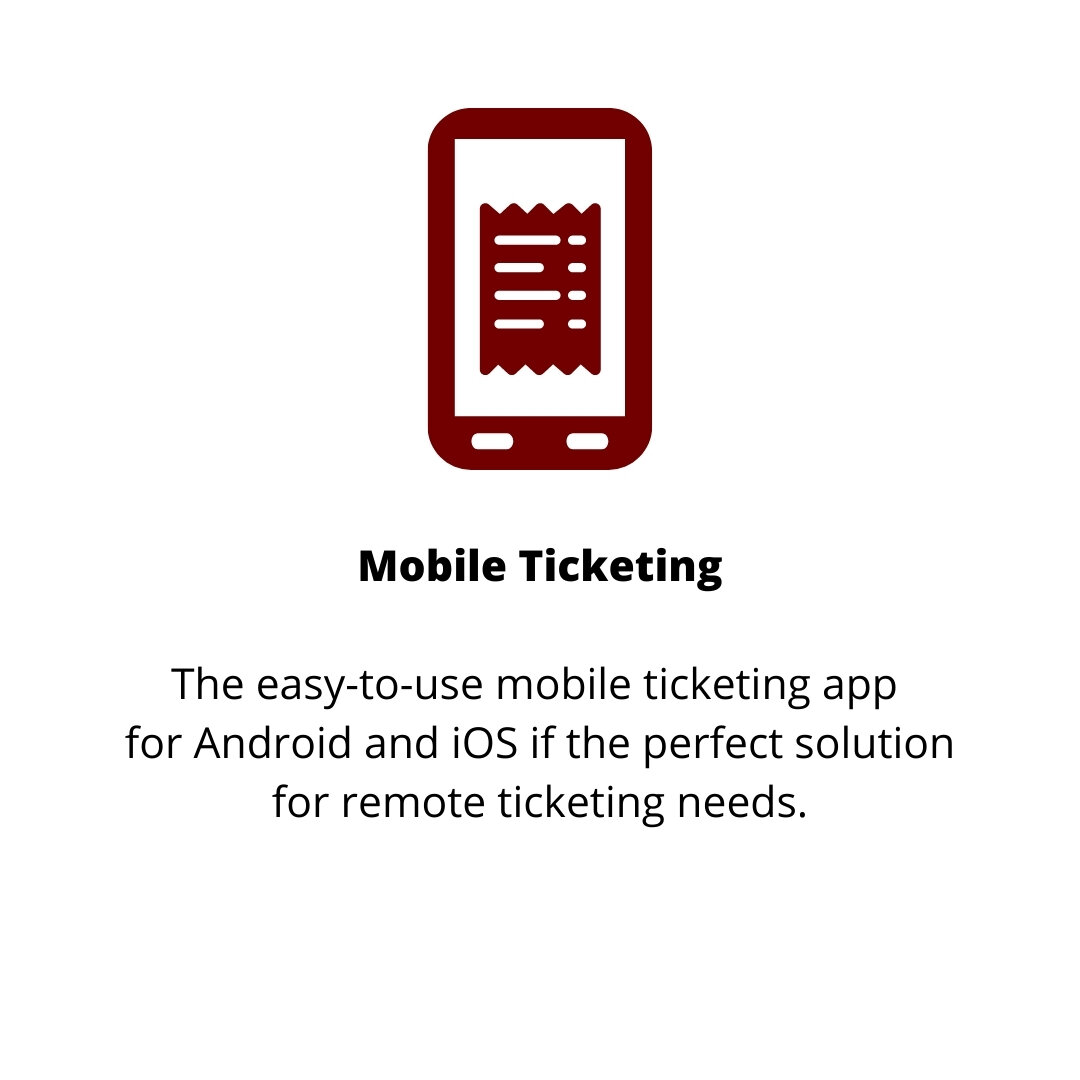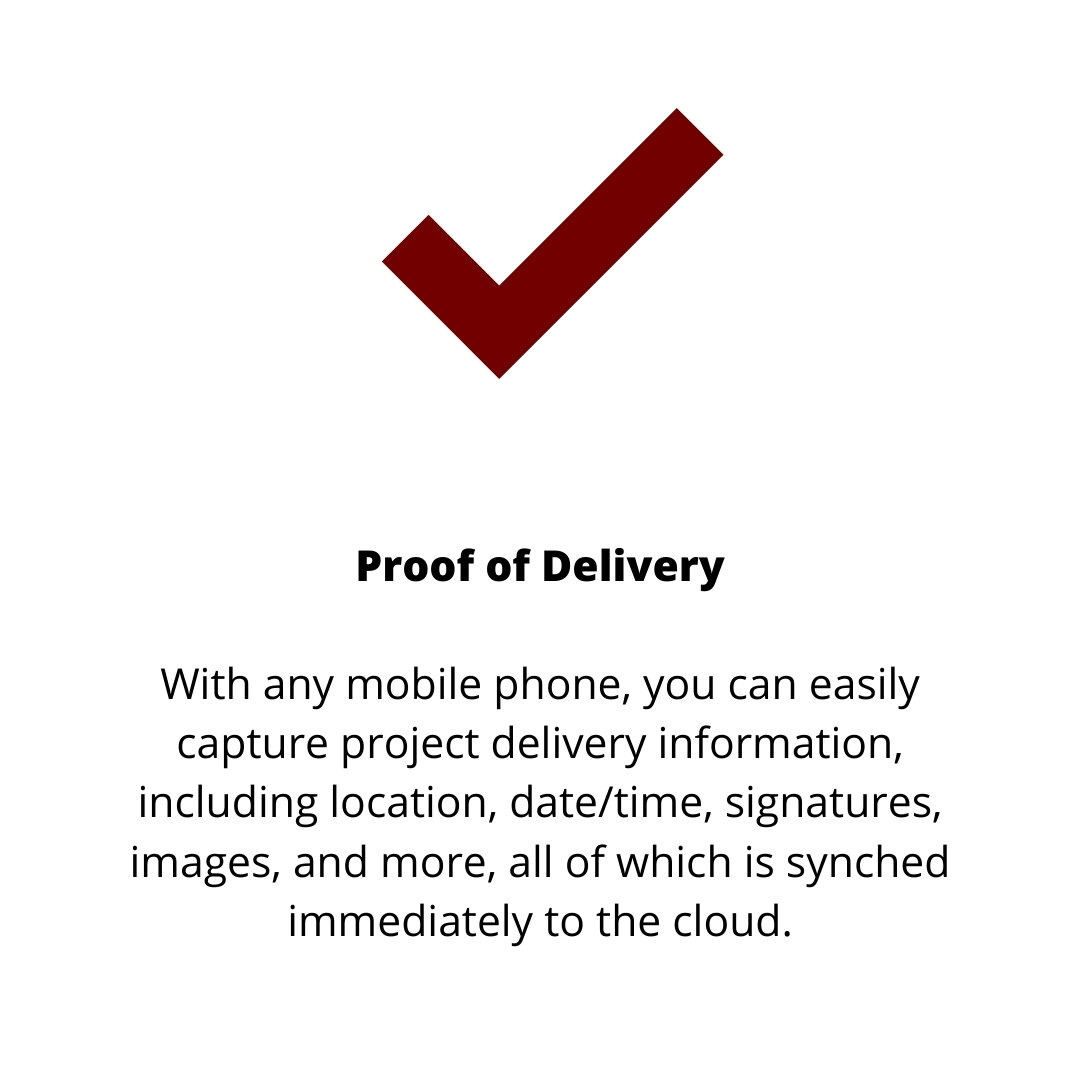aggregate access: e-ticketing software
Paperless & Contactless E-ticketing, Hauling Data and More for Aggregate Customers
Aggregate access Features
Fast-Weigh Frequently asked questions
Ticketing Kiosk
How do I get a RFID Kiosk Card?
Visit the Scale Attendant to receive an RFID card for Kiosk access; this card is assigned to the truck and should remain in the truck at all times.
How do I use the Kiosk as a Truck?
Swipe your RFID Card at the Kiosk, Confirm the details that appear on screen (Truck, Customer, Order, Product), Click Create Ticket. Your ticket will print and you are free to exit the scale. If you would like to reprint your ticket, click the “Re-Print Last” Button on the screen.
How do I use the Kiosk as a Haynes Hired Hauler?
Swipe your RFID Card at Kiosk, Click the Dispatch Box, Choose your Request, Confirm the details that appear on screen (Truck, Customer, Order, Product), and Click Create Ticket. Your ticket will print and you are free to exit the scale. If you would like to reprint your ticket, click the “Re-Print Last” Button on the screen.
E-Ticketing
What can I do with an Aggregate Access Account?
With an Aggregate Access account you are able to view signed tickets, Receive proof of delivery, Track Trucks, and give your company’s stakeholders access to useful information.
How do I access Fast-Weigh?
Access the online portal with the ‘Aggregate Access’ button above or by clicking here. To access Fast-Weigh on the go, download the free “Fast Weigh Manage” app by clicking here for Android Devices or here for Apple Devices. For first time Aggregate Access, email Cori and she will create an account for you!
Why can I not access all of the awesome Fast-Weigh features?
Your Fast-Weigh account will look based on how you do business with us. If you do not have access to one of the features and you believe you should, please contact Cori. Our goal is to better your experience doing business with Haynes.
Who can access information?
You can give other stakeholders in your company access to the information stored in Fast Weigh. Haynes can assign an inspector role to only view ticket information and POD.
Load Tickets
What are load tickets?
Load Tickets are receipts from our Aggregate Dispatch. Load Ticket’s contain the following information; order number, customer, truck, job number, product, amount, weight, delivery address, and Customer Signature.
Why do I need load tickets digitally?
You don’t need them, you want them. Access your account information on demand, keep track, organize, and export tickets for reporting.
How to find load tickets?
Login to your account on Fast-Weigh, navigate to the ‘Tickets’ tab in the upper left hand; click Ticket Query. Use the filters on the top of the screen to narrow your search; filter by ticket number, date range, location, product, truck, and more. Hit Query to view tickets. From this screen you can export your tickets to a PDF or an Excel document for further reporting. To group tickets by
What information can I find in the ‘Ticket Query’ screen?
When viewing tickets, the following information is available; Ticket Date, time, ticket number, order number, Truck ID, Hauler, Order Description, Customer ID, Customer Name, Region, Location, Job, PO Number, Product, Unit Measurement, Material Cost, Total Cost, Delivery Location, Invoice Number, Batch Number.
Proof of Delivery
What is POD?
Proof of Delivery allows you to capture a record of material deliveries via the Fast-Weigh Mobile App. POD automatically records location, date/time, and project delivery information that is immediately available to view on the Web Portal.
How can I access POD?
Login to your account on Fast-Weigh, navigate to the ‘Tickets’ tab in the upper left hand; click ‘POD Query’. Here you can filter your results by Region, Location, Date Range, Status (Received, Not Received, All), and Order Number. Hit ‘Query’ to view results, hit ‘Map Results’ to view received material displayed on a map. From this screen you can export your tickets to a PDF or an Excel document for further reporting.
What information can I find in the ‘POD Query”
When viewing POD, the following information is available; Ticket Number, Date, Time, Hauler, Truck, Region, Location, Order, Job, Product, Material Cost, Quantity, POD PDF, and rejected status.
How can I view POD?
Filter your results to find the ticket you are looking for, scroll to the right until you see a ‘PDF’ column, click the PDF icon to view and download an individual ticket’s Proof Of Delivery PDF.
Invoices
Invoices vs. Tickets?
Here you can view Fast-Weigh Invoices. Please note, at this time, the Invoice Number in Fast-Weigh does not match the Haynes Materials Invoice you receive from our Billing Department. On the invoice screen, you are able to determine which tickets are associated with which invoices.
Videos
Viewing E-Tickets
E-Ticketing Overview